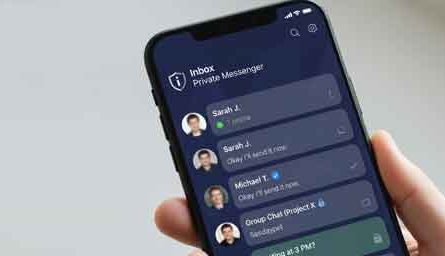In a world going digital, DocScanner makes it easier than ever to scan documents on your phone, converting physical pages into high-quality digital versions. Whether it’s receipts, invoices, certificates, or handwritten notes, DocScanner offers tools to scan, crop, enhance, and export documents as PDF or images — all from your smartphone.
In our increasingly digital world, stacks of paper documents—receipts, contracts, business cards, and notes—can feel outdated and cumbersome. But what if you could carry all your important documents in your pocket, perfectly organized and accessible from anywhere? This is the power of a document scanner app. These innovative tools transform your smartphone’s camera into a sophisticated scanning device, allowing you to digitize, organize, and manage your paperwork with incredible ease and precision. Whether you’re a student archiving notes, a professional managing receipts, or simply someone wanting to declutter, a document scanner app is an essential modern tool.
What is a Document Scanner App?
A document scanner app uses your smartphone’s camera and advanced image processing technology to detect document edges, correct perspective, enhance quality, and create clean, professional-looking digital copies. The best apps go beyond simple scanning to offer powerful organization and sharing features that make managing documents effortless.
Key Features of DocScanner
- Automatic Cropping & Edge Detection
The app intelligently detects document edges, cropping and straightening scans for a clean result. - Filters & Enhancement
Adjust brightness, contrast, apply filters (black & white, color, grayscale) to improve readability. - OCR (Optical Character Recognition)
Extract text from scanned images, making them searchable and editable (when supported). - PDF / Image Export
Save your scans as PDF files or image formats like JPG/PNG for easy sharing. - Multi-Page Scanning
Combine multiple scanned pages into one single PDF document. - Offline Functionality
Many of the scanning operations are done locally on device, without needing an Internet connection. - Export & Share Options
Share your scans via email, WhatsApp, cloud storage apps, or other editors.
How to Use DocScanner
- Download & Install
Get DocScanner via Google Play Store for Android devices. Google Play+1 - Open the App & Start Scanning
Tap “New Scan,” position your document in view, and the app auto-detects edges. - Adjust Crop & Enhance
Fine-tune the crop, rotate pages, and apply filters for better clarity. - Add More Pages
Continue scanning additional pages if needed — combine them into one document. - Save / Export
Choose to export as PDF or image, name the file, and save or share. - Use OCR (if available)
If OCR is supported, extract text from scans for editing or search.
Essential Features to Look For in a Scanner App
1. Intelligent Edge Detection & Auto-Crop
The app should automatically detect document boundaries and crop out the background, creating a clean scan without manual adjustment.
2. Image Enhancement Technology
- Remove shadows and glares
- Enhance text sharpness and contrast
- Convert to black-and-white for smaller file sizes
- Correct perspective and skew
3. Multiple Export Formats
- PDF (single and multi-page)
- JPG/PNG for images
- Text (via OCR technology)
4. Cloud Integration & Sync
- Google Drive
- Dropbox
- OneDrive
- iCloud
for automatic backup and access across all your devices.
6. Organizational Features
- Create custom folders and categories
- Add tags for easy searching
- Batch processing for multiple documents
How to Get Perfect Scans Every Time: A Simple Guide
- Good Lighting: Ensure even lighting without harsh shadows or glares
- Flat Surface: Place documents on a flat, contrasting surface
- Steady Hands: Hold your phone parallel to the document
- Capture the Entire Document: Include all edges in the frame
- Use Auto Mode: Let the app detect edges and enhance automatically
- Review and Adjust: Check the result and make manual adjustments if needed
Who Needs a Document Scanner App?
- Students: Scan textbooks, notes, and assignments
- Business Professionals: Digitize contracts, receipts, and business cards
- Freelancers: Manage invoices and project documentation
- Home Organizers: Preserve important family documents and memorabilia
- Travelers: Keep digital copies of passports, tickets, and itineraries
Popular Use Cases and Applications
- Receipt Management: Track business expenses and create expense reports
- Document Archiving: Preserve important contracts and certificates
- Business Card Organization: Scan and automatically extract contact information
- Whiteboard Capture: Save meeting notes and brainstorming sessions
- Book Scanning: Digitize pages from books and magazines
Choosing the Right Scanner App for Your Needs
- Free vs. Paid: Many excellent free versions available with optional premium features
- Platform Compatibility: Ensure it works on your specific device and operating system
- Storage Options: Check cloud integration and local storage capabilities
- User Interface: Look for intuitive, easy-to-navigate design
- Export Options: Verify it supports the formats you need
Ready to Start Scanning?
[Download Document Scanner on Google Play]
[Get Document Scanner on the App Store]